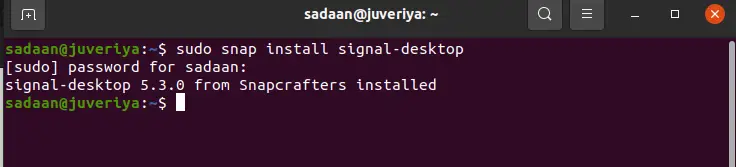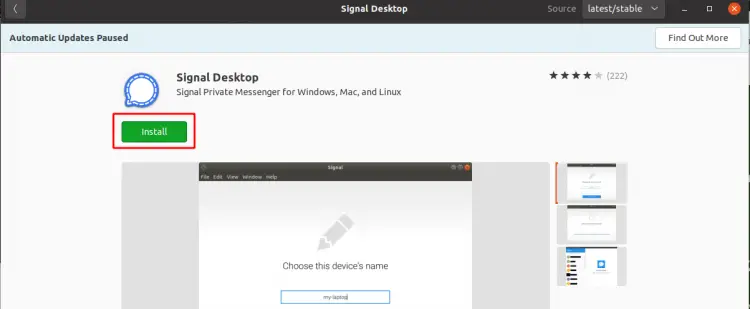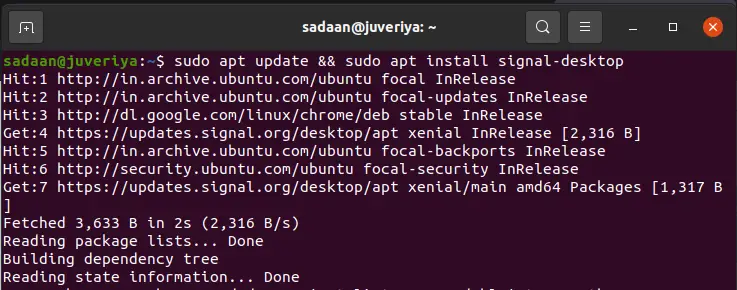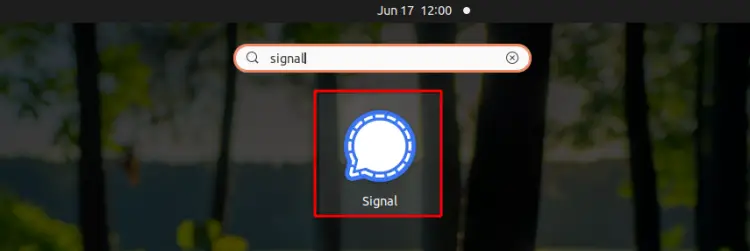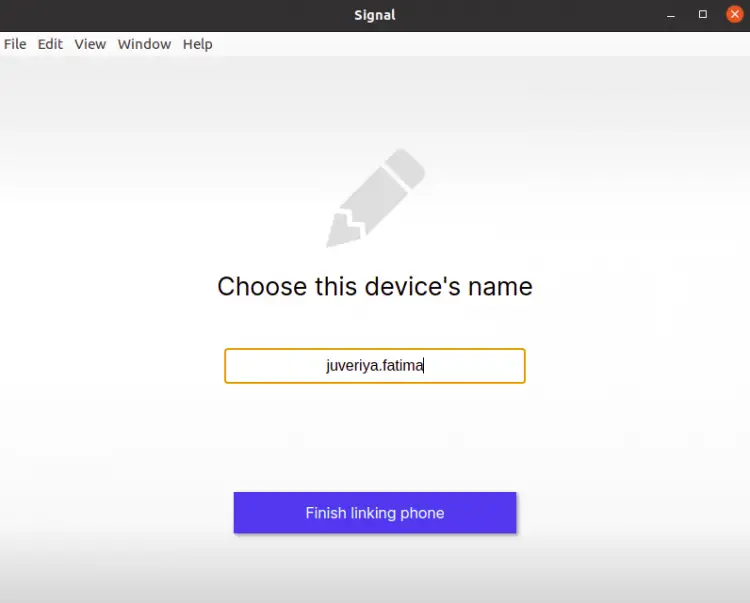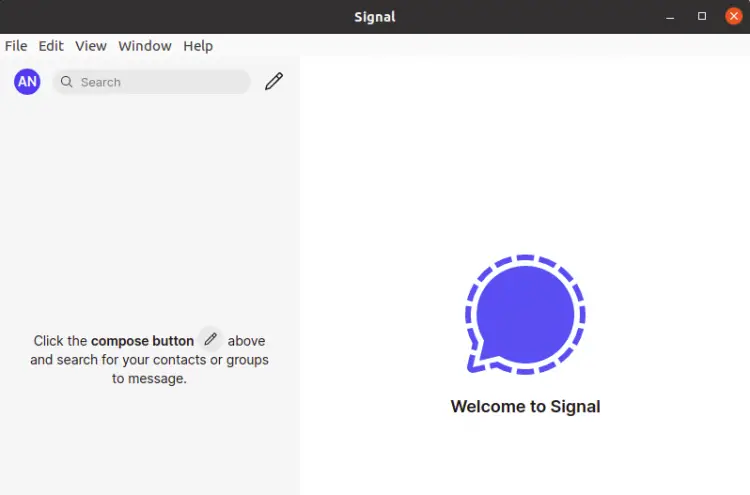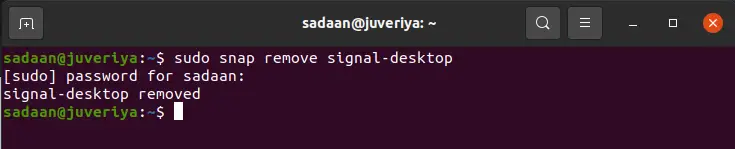How to Install Signal Messenger on Ubuntu 20.04
In today world, data privacy is very important as most of our personal data is stored and shared online. Individuals and businesses are both equally concerned when it comes to their data privacy. For individuals, data like social security numbers, credit card numbers, medical records etc. are very sensitive. In the same way, data like research data, financial records, etc are very crucial. People and businesses are thus very worried when sharing their information online using third-party messaging apps, emails etc. In recent times, Signal has emerged as the top-grossing messaging application. It is widely used for its privacy conservative feature that has made many people abandoned WhatsApp.
Since Signal is an open-source instant messaging app. The source code for client and server-side applications can be seen on GitHub. Furthermore, the use of Signal by popular personalities like Edward Snowden and other privacy-conscious people has boosted its presence all over the world.
If you are looking to install Signal on Ubuntu 20.04, you have arrived at the right place. In this guide, we will walk you through the process of installing Signal on Ubuntu 20.04. Let's get started with it right now.
Pre-requisites
Before you begin with this guide, make sure you met the following requirements:
- Signal application should be first installed on your phone then only you can use the desktop app.
- User account on your Ubuntu system with ‘sudo’ access.
Installing Signal on Ubuntu 20.04 using Snap
On Ubuntu 20.04, we can install the Signal application using the Snap package. But this requires the Snap to be pre-installed on your ubuntu system. If you have Snap already installed you can directly go to step 3, otherwise, first follow step 1 and step 2 to install Snap:
Step 1. Open a terminal and issue the following commands one by one:
sudo apt update
sudo apt install snapd
Step 2. Now to correctly update the paths for snap, either log out and log in again from the current active user or do a system reboot.
Step 3. Now that Snap is installed, we can simply run the below command to install Signal:
sudo snap install signal-desktop
Installing Signal on Ubuntu 20.04 using Software Center
This is actually the graphical way of the above method. You can use either of the ways you want.
Step 1. Launch the Ubuntu Software Center application and search for ‘Signal Desktop’ in the search bar.
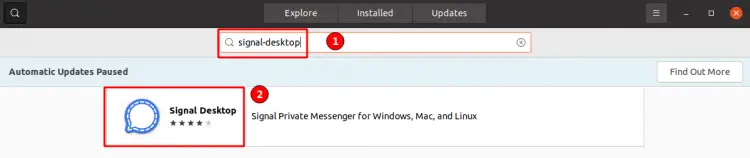 Step 2. Open the install page and hit the ‘Install’ button to install Signal on your system.
Step 2. Open the install page and hit the ‘Install’ button to install Signal on your system.
Installing Signal on Ubuntu 20.04 using Signal’s official repository
Signal provides an alternative to install the application using its own designed repository. The best thing is that this procedure will work on other Debian based distros like Debian 10(Buster), Kubuntu, Mint etc.
Follow the steps below to install Signal desktop app on Ubuntu 20.04 (64 bit) using this method:
Step 1. First, install the official public software signing key provided by Signal using the commands:
wget -O- https://updates.signal.org/desktop/apt/keys.asc | gpg --dearmor > signal-desktop-keyring.gpg
cat signal-desktop-keyring.gpg | sudo tee -a /usr/share/keyrings/signal-desktop-keyring.gpg > /dev/null
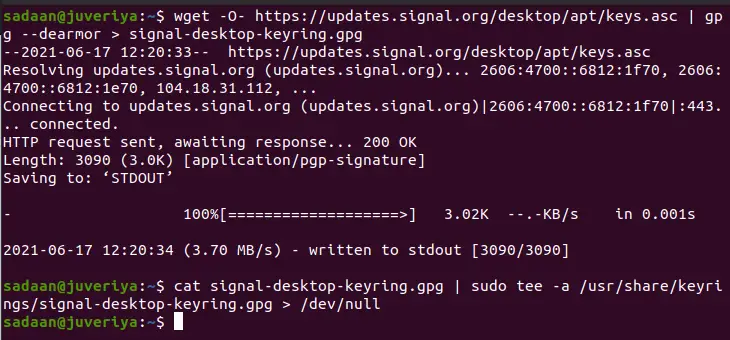
Step 2. Now we will add Signal’s official repository to the list of repositories on our system using:
echo 'deb [arch=amd64 signed-by=/usr/share/keyrings/signal-desktop-keyring.gpg] https://updates.signal.org/desktop/apt xenial main' |\
sudo tee -a /etc/apt/sources.list.d/signal-xenial.list

Don't be daunted by the ‘xenial’ keyword in the above command, it’s all ok with Ubuntu 20.04 (Focal Fossa).
Step 3. Now just update the package repositories and install signal by running the command:
sudo apt update && sudo apt install signal-desktop
Launching Signal Desktop App
In all the above methods you can use the Activities menu to Launch Signal app. Just type ‘Signal’ and look for the app in the results. Launch the app by simply clicking the icon.
Another way is to open the terminal window and type ‘signal-desktop’ and hit the enter button. This approach may not work in the case of the second method.
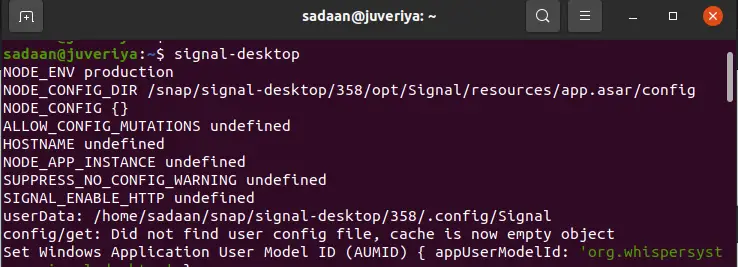
When you launch the Signal app for the first time, it will ask you to link your phone with the Signal Desktop app by scanning a QR code.
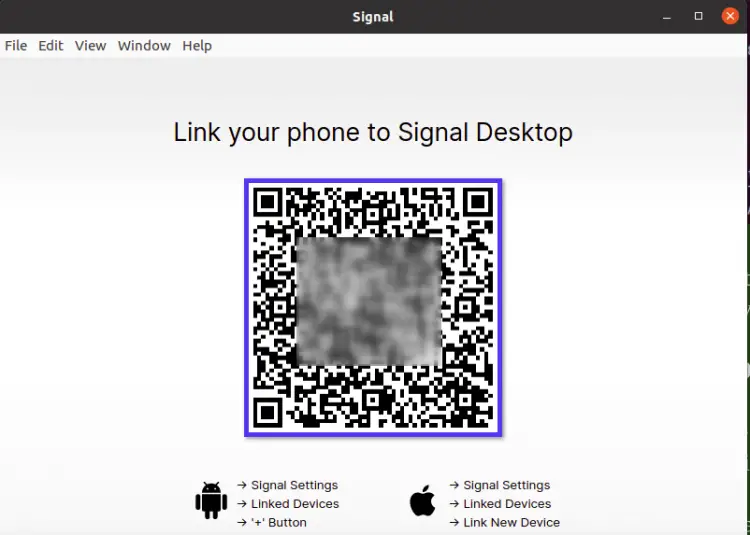
The following screen will appear when you will link your device with Signal-Desktop:
The welcome screen will appear after you have linked your phone in above step:
Uninstalling Signal from Ubuntu 20.04
In order to uninstall Signal, we have to use a different approach for the Snap install and Apt install processes mentioned above:
1. To uninstall Signal app installed via Snap, run the command:
sudo snap remove signal-desktop
2. To uninstall Signal app installed from the Signal’s official repository, use the command:
sudo apt remove signal-desktop
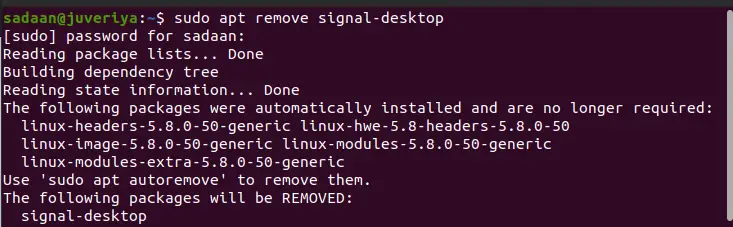
Optionally you can also remove the repository with the command:
sudo rm -i /etc/apt/sources.list.d/signal-xenial.list
Conclusion
This completes our guide for installing Signal on Ubuntu 20.04 system. We have learned three ways of installing Signal. Signal has emerged as the best alternative to WhatsApp as far as privacy is concerned. If you are looking to safeguard your privacy and enjoy tracking free messaging, you should use Signal messenger without a second thought.